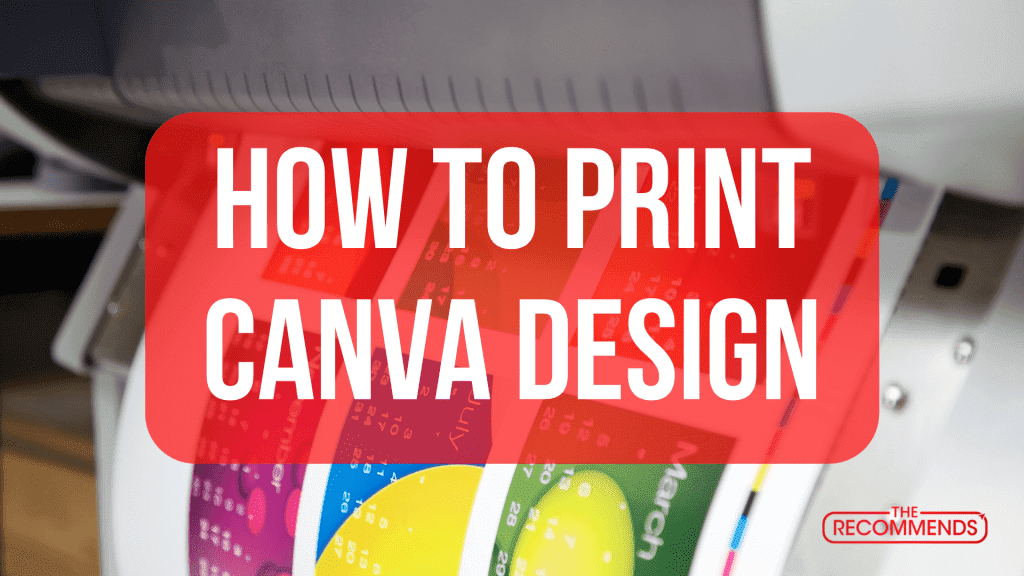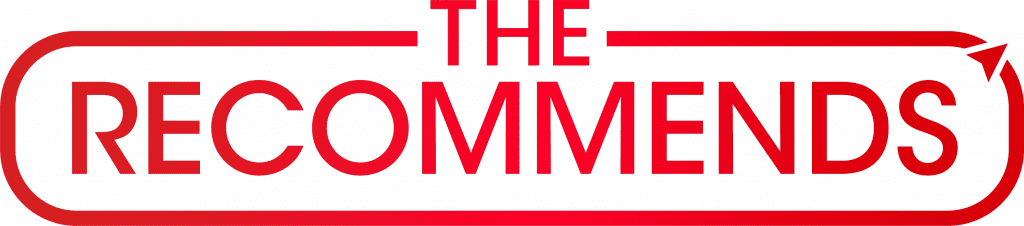In this post, we provide you with information on how to print Canva design perfectly. There are two ways to print your designs in Canva. You can print them directly from your computer via printer or you can print them from the printing house/press. The first way is very easy You can just click the print button and print it.
The second way is a little bit harder. You need to send the designs to the printing house. Sometimes, the file sizes can be large.
How To Print Canva Design, follow these seven easy steps
1. Create or open the selected design from Canva that you want to print.
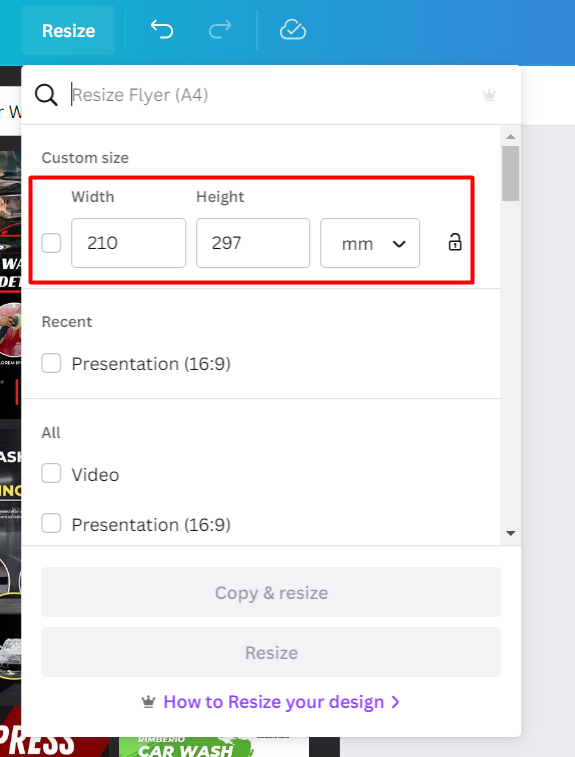
2. Be sure to check the file size is the correct size of your Canva design before you print it out. You don’t want your hard work to be for nothing because the dimensions were off! Otherwise, your prints will come out blurry and low-quality.
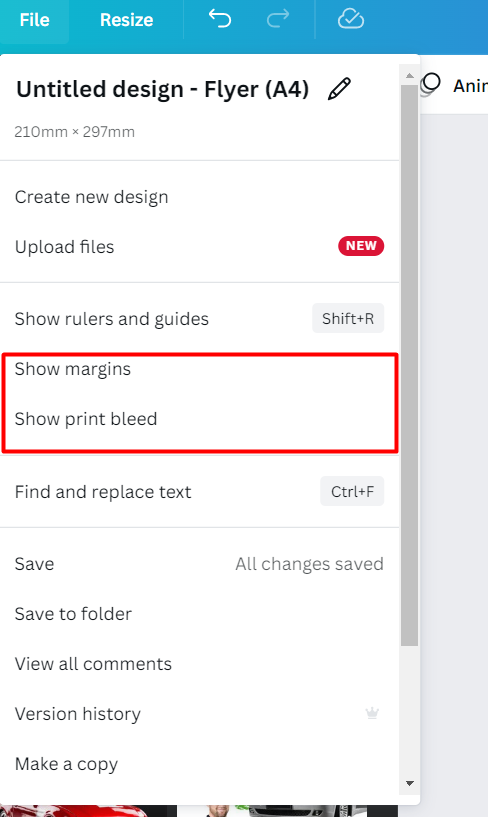
3. Canva design elements and files have a margin and bleed area that allows for slight adjustments when printing. This ensures that your design looks sharp and professional, no matter where it’s printed. Check the Canva design files for margins and bleeds. If they’re needed, fix them.
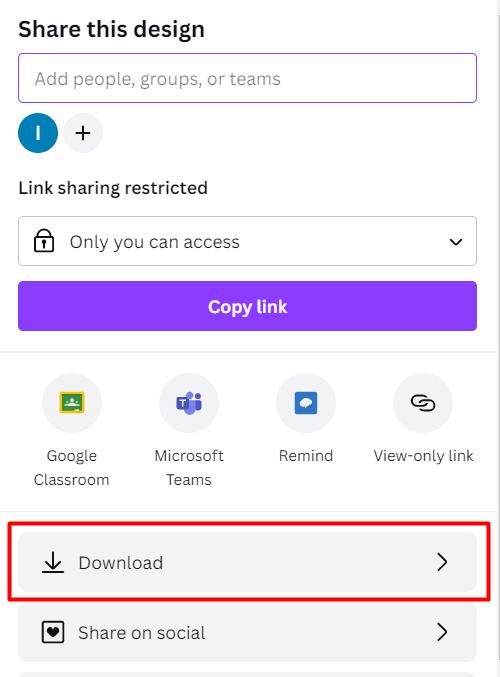
4. Select the “Share” option from the editor menu bar. Select the “Download” option.
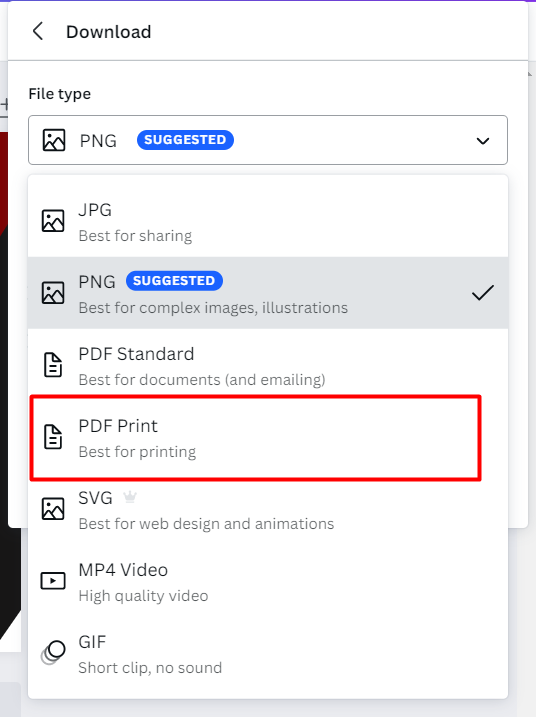
5. On the file type dropdown, select “PDF Print.” This will give you the PDF version of your document that you can save and/or print. Ensure you select the PDF Print option to ensure your document prints correctly.
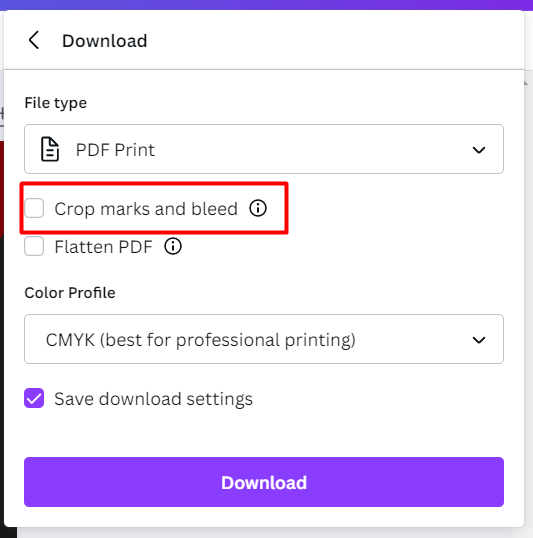
6. Optional: If you need crop marks and show print bleed to guide your cutting, tick Crop marks and bleed. Crop marks show the printer where to cut the paper, and bleed allows for images or colors to extend all the way to the edge of the page. Sometimes, both of these things are necessary for a printing company/press in order to get a print job done.
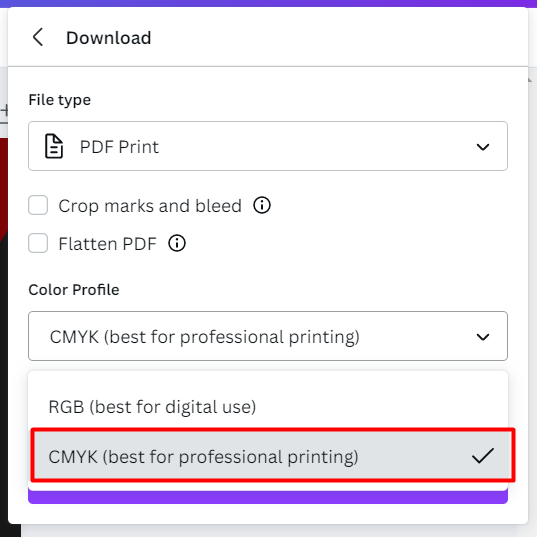
7. Make sure you select CMYK for your design to ensure the most accurate and highest-quality print.
Congratulations! 🙂 You're ready to download and print your Canva design!
FAQ
Why should you use Canva?
Canva is a great graphic design tool for beginners. It is user-friendly and has a wide variety of templates for different purposes, such as social media design, stationery, and more. Canva is also free and premium is affordable, which makes it a great option for those just starting out in graphic design.
How do I print my Canva design?
To print your Canva design, and click the “Download” button in the top right corner of the editor. From there, you can select the file type and quality you’d like to download your design as. Once you have your design saved as a PDF or image file, you can print it from any printer.
Already provided the in-depth answer. Read this article, you will get it.
What are the different printing methods available for Canva designs?
There are several printing methods available for Canva designs, including digital printing, offset printing and screen printing. Each of these methods has its own advantages and disadvantages, so it’s important to choose the right one for your project.
What is the difference between CMYK and RGB?
CMYK is the color model for printing, while RGB is the color model for your computer monitor.
What are the limitations of printing my Canva design?
You can resize, and change anything you want. So, there are no limitations to printing your Canva design.
Can you print your designs with Premium elements?
Yes, you can print your designs with Premium elements in Canva.
Where to print Canva designs?
You can print your Canva designs anywhere you want! Just to make sure the printer is high quality so your design comes out looking great.
In conclusion, we have covered how to print in Canva 7 step by step and what are the valid methods. You can print anything in Canva, be it text or image. It is easy to use and user-friendly.
It is a free service which means you don’t have to worry about the cost. It is easy to use and easy to understand. You don’t need any kind of special knowledge or skills to use it. You can use Canva design for personal or professional purposes.